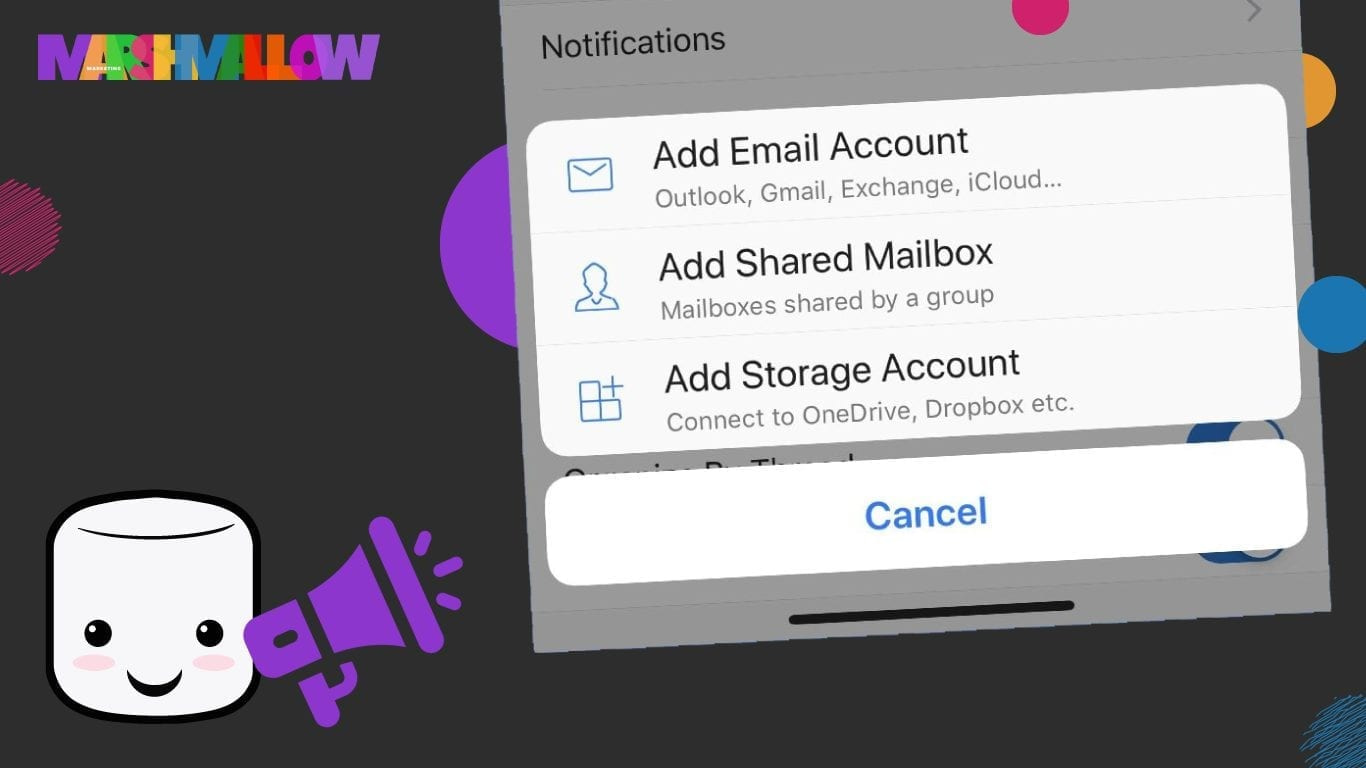
The Microsoft Outlook App has had a much needed update, you can now add your shared mailboxes to your phones and tablets securely!
The Microsoft Office 365 suite is a great choice for your Business and Team, but up until very recently, managing your shared mailboxes within Outlook on mobiles devices, has been a over-complicated process. It involved setting shared passwords between the team, which is a bit of a cyber security nightmare.
Now you can access your shared mailboxes at the click of a button.
This has been made nice and simple as it uses your main email account and inherits the permissions of it. So if you have access to a shared mailbox, you can add it with a simple click.
This new functionality means we can remove shared passwords, as the user simply uses their own credentials to gain access. No more shared passwords, no more inability to setup 2FA on shared accounts (holding down your compliance scores) and no more trying to work out exactly who sent what!
We have all been waiting for this, for a long time
It only takes one quick Google search for ‘How to add a shared mailbox to your mobile’ and it will come up with just about 1,000,000 results of people asking the exact same question from over the past 5+ years.
In the last couple of months Microsoft have been teasing us with this update, and up until now it was only accessible through the TestFlight for Outlook program . Well, all good things come in time, and were happy to let you know it has finally been released to everyone.
If you would like to join the TestFlight for Outlook program, and get new features first, you can use this link to join today.
It doesn’t sound like much, but for a long time now, business and teams of people with shared mailboxes have had to come up with a work-around for the Outlook App.
This process has up until now involved your system administrator setting a group password, and then having to break all password security principles, by sharing this password with the team, more often than not, in an insecure fashion.
How well does your business do with cyber security? Have you ever shared or received a password through a group email, a Facebook/WhatsApp chain, a shared file on Dropbox, or simply wrote it on the whiteboard in the office.
You would be surprised to know just how common this is.
Does this sound like your team or company?!
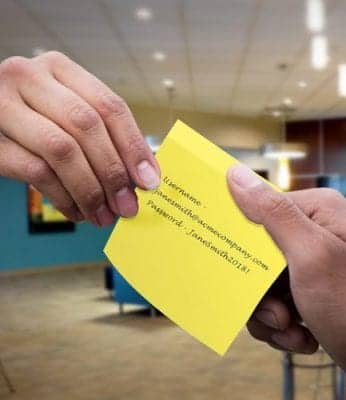

Not to worry though, your emails are about to get the security boost they need.
This update removes the need to share out those pesky shared mailbox passwords between the team and who knows who else! Of course, Password Management Systems exist for these kinds of issues and in this digital age, many individuals, teams and businesses utilise systems like LastPass to increase their password security.
Solutions like LastPass are brilliant for sharing group passwords securely, and each user on the system typically gets access to their password vault. This allows both your business and your team to step up its password security. Password management systems are the best option available to your business when it comes to sharing passwords between the team, but remember, you should only ever use shared accounts and passwords when you simply do not have the option of creating individual accounts for your team.
If you think your team could do too improve its password protection, then take a look at LastPass, it truly is the Last Password you will ever need. Its free for individuals and only a small cost annually for businesses.
Microsoft have done a great job here, and we have been made to wait for it, but now its your turn!
If you have access to a shared mailbox, then you need to change over to the new way, the better way, the secure way.
It takes less than two minutes to do and if you are anything like myself, you will finally be able to add the missing mailboxes you never quite got around to setting a password on and simply dealt with PC only access.
If you are the system administrator, it is a good time to send an email out to all your MS365 users, and let them know about the changes and how to implement them. If you wanted to enforce this change, set a deadline in your email, and when the time comes disable the ability to login to the Mailbox with the shared credentials via your Microsoft Admin Portal.
The switch over is simple, but for those of you who need a hand, the team here at Marshmallow have created a list of steps and a video to help demonstrate the process.
There is no need to wait for your IT to set anything up, be the first in your organisation to switch and show your colleagues the right way.
How to switch steps
Step 1 - Sign in to your primary account in Outlook for iOS or Android.
If you are already signed in, you scan skip this step.
Step 2 - Select Add Account
Tap the Add Account button in the left navigation pane
Step 3 - Select 'Add a Shared Mailbox'
Tap Add a Shared Mailbox
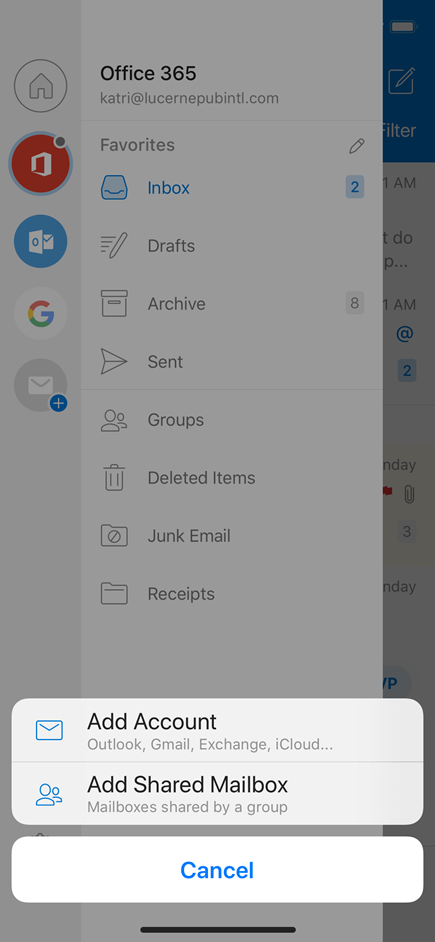
Step 4 - Select your Primary Mailbox
Select your Primary Mailbox.
If you have multiple accounts in within your Outlook App, select the account that has permissions to access the shared mailbox.
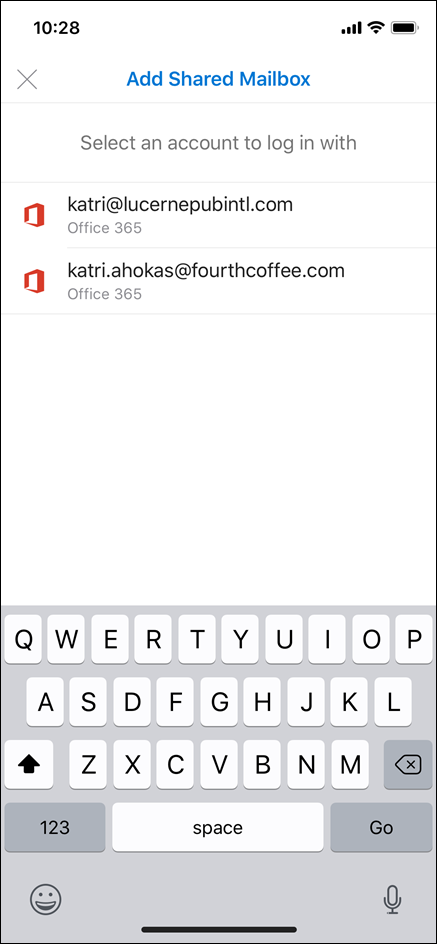
Step 5 - Type your Shared Mailbox (e.g. hello, billing, etc.)
Type your shared mailbox. This is the group email address that you have access to.
If this is not successful, you will need to check with your manager or IT adminsitration that your user has been given the relevant permissions.
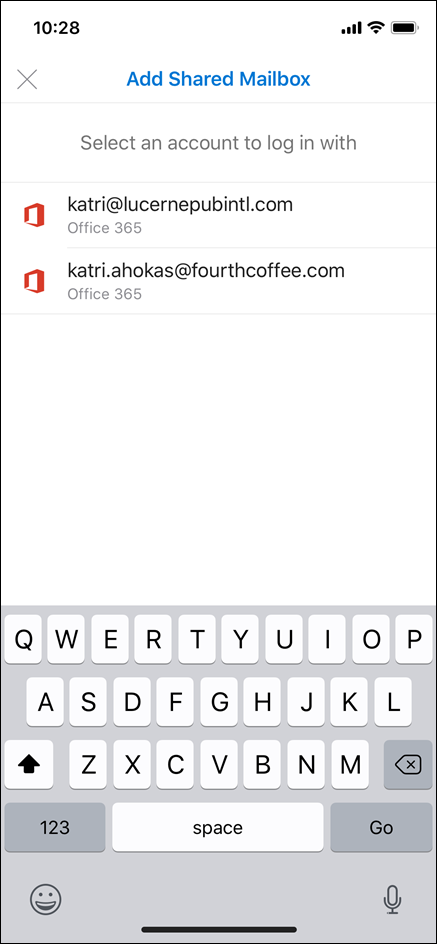
How to switch video
Subscribe today
Get marketing tips straight to your inbox, become a better marketer or maybe you just like to keep up with the latest industry news.
Subscribe to our Marketing blog today.

0 Comments